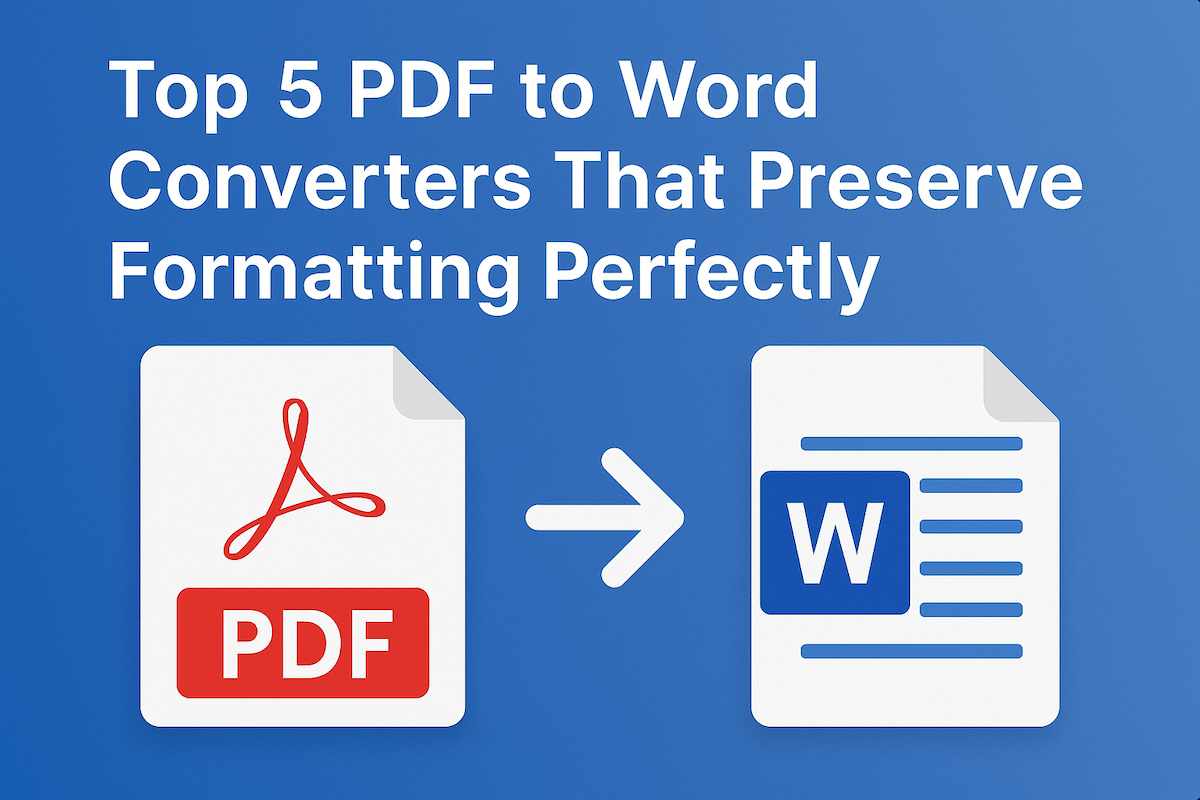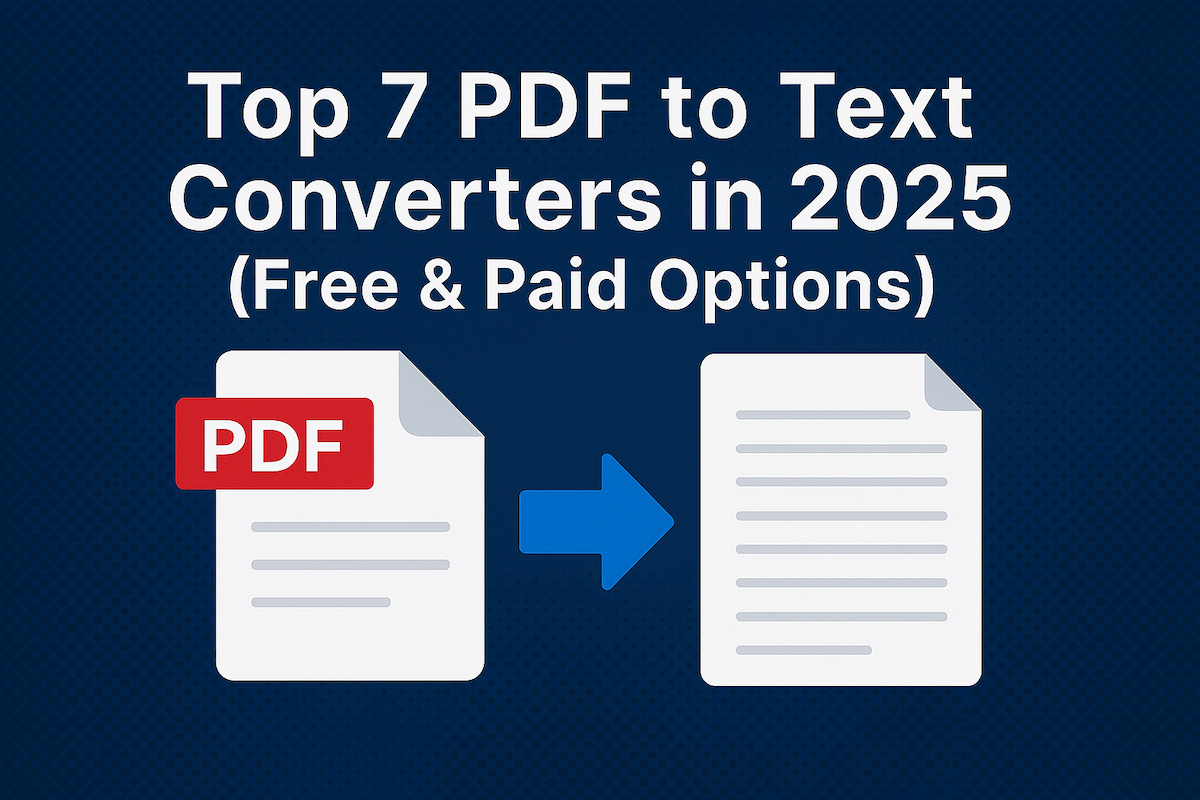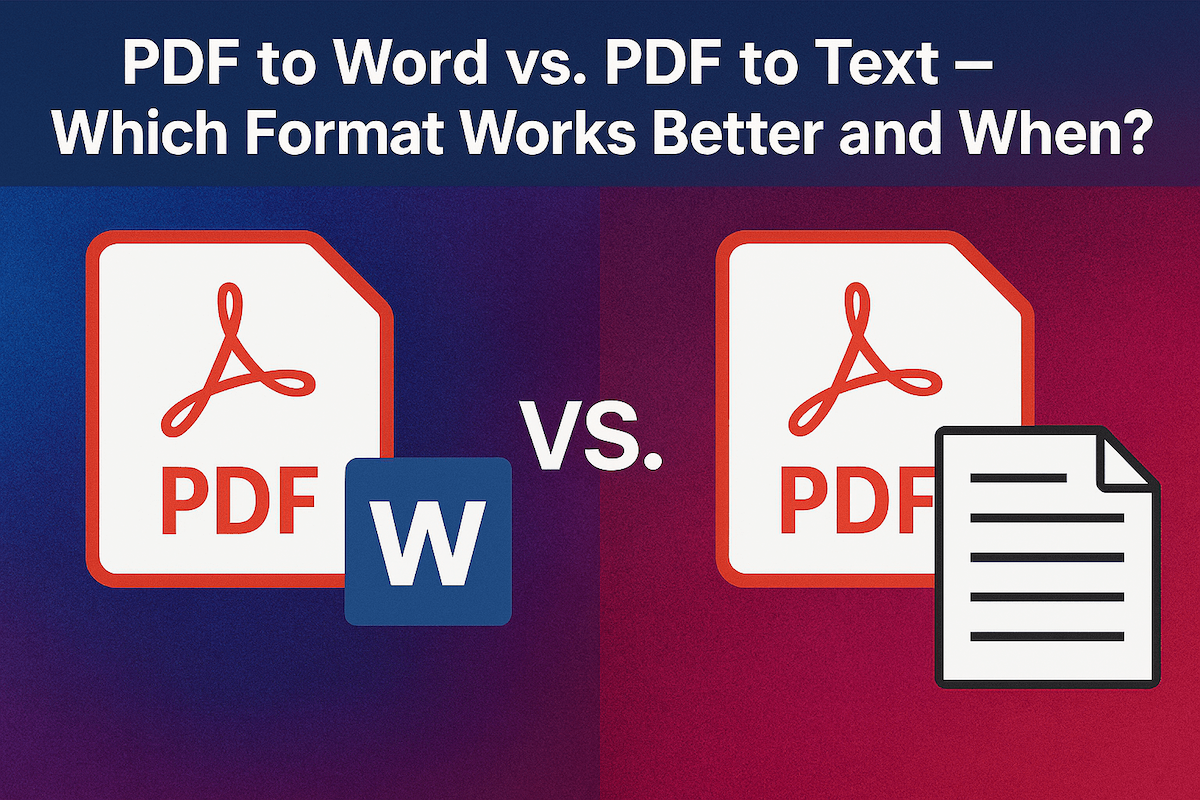Watermark PDFs via Command Line Tools for Automation
Last updated
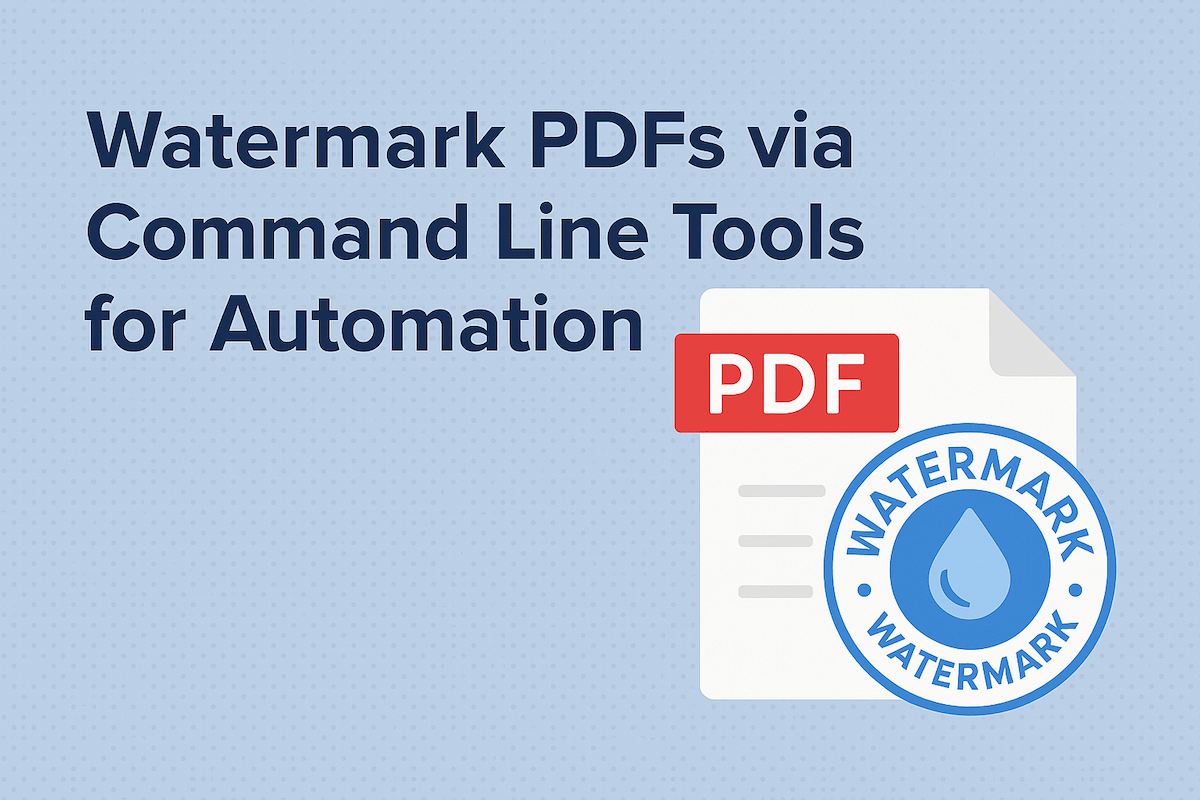
Adding watermarks to PDFs is crucial for branding, security, or indicating a document's status. While manual methods work for a single file, they become inefficient when dealing with dozens or hundreds of documents. This is where automation through command-line tools shines, allowing for batch processing that saves time and ensures consistency. This guide will walk you through popular command-line methods to add a watermark to your PDFs and introduce a simpler, web-based alternative for when you need speed and convenience.
Why Use Command-Line Tools to Add Watermarks?
Command-line interfaces (CLIs) are powerful for automating repetitive tasks. Instead of opening each PDF and manually applying a watermark, you can run a single command or a simple script to process an entire folder of documents. This approach is perfect for developers, system administrators, and anyone looking to integrate watermarking into a larger workflow. Key benefits include:
- Efficiency: Process hundreds of files in the time it takes to do a few manually.
- Consistency: Ensure every watermark is applied with the same size, position, and opacity.
- Integration: Incorporate watermarking into automated scripts and applications.
- Batch Processing: Apply watermarks to entire directories of PDFs at once.
Popular Command-Line Tools for Adding Watermarks
Several tools are available for adding a watermark via the command line. Each has its strengths, depending on your technical comfort level and project requirements.
Method 1: Using PDFtk (PDF Toolkit)
PDFtk is a versatile and widely-used command-line tool for manipulating PDF documents. It can handle both text and image watermarks. You can use it to stamp a watermark on top of a PDF (foreground) or apply it as a background. It's a reliable choice for straightforward watermarking tasks.
Method 2: Using a Python Script
For those comfortable with programming, Python offers several libraries for PDF manipulation. Libraries like PyPDF2 combined with reportlab allow you to create custom watermarking scripts. This method provides maximum flexibility, allowing you to generate dynamic watermarks (e.g., with timestamps or user-specific information) and integrate them into larger Python applications.
Method 3: Using ImageMagick
ImageMagick is a powerful suite for image manipulation that also has capabilities for converting and modifying PDFs. While its primary strength is image processing, it can be used to overlay an image watermark onto each page of a PDF. It is particularly useful if your workflow already involves ImageMagick for other tasks.
Need a Simpler Way? Add Watermarks Online
While command-line tools are powerful, they require installation and familiarity with terminal commands. For a quick and easy solution without any setup, an online tool is the perfect alternative.
The 500PDF Add Watermark tool lets you apply text or image watermarks directly in your browser.
- Quick and easy to use: The intuitive interface makes watermarking a breeze.
- No software installation required: Access it from any device with an internet connection.
- Secure and private: Your files are processed securely and automatically deleted after a short time.
- Works on any device and browser: Use it on your desktop, tablet, or smartphone.
- Free to use without account registration: Get started right away without any commitments.
For users with a 123doc account, logging in unlocks even more benefits, such as unlimited usage and automatic syncing of your documents from 123doc, so they are ready to edit without re-uploading.
Step-by-Step: Adding a Watermark with PDFtk
Here’s a quick guide on how to use PDFtk to add an image watermark.
Step 1: Install PDFtk
First, download and install the PDFtk Server from its official website. Make sure it's accessible from your command line.
Step 2: Prepare Your Files
Have your source PDF (e.g., input.pdf) and your watermark image saved as a PDF (e.g., watermark.pdf) ready in the same directory.
Step 3: Run the Command
Open your command prompt or terminal and run the following command to apply the watermark as a background:
pdftk input.pdf background watermark.pdf output output.pdf
To stamp the watermark in the foreground, use this command instead:
pdftk input.pdf stamp watermark.pdf output output.pdf
Your new file, output.pdf, will now have the watermark on every page.
Automating PDF watermarking doesn't have to be complicated. Whether you choose the power and flexibility of command-line tools like PDFtk and Python or the simplicity and convenience of the 500PDF online tool, you can easily protect and brand your documents. Choose the method that best fits your workflow and start streamlining your tasks today.