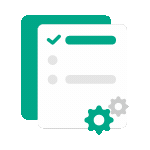 Processing in progress, this may take a few minutes...
Processing in progress, this may take a few minutes...
Merge pages
Merge multiple pages of a PDF document into one page
Click here to upload
Useful Tip! If you are having trouble uploading a file, try shortening the document name and removing special characters to see what happens
How to merge PDF pages into fewer pages
- Upload your PDF file by selecting it or dragging and dropping it into the tool frame.
- Select the appropriate merging method from the available options (2 pages/page, 4 pages/page, all on one page, etc.).
- Click "Merge Pages" and wait a few seconds for the system to process.
- Preview the result and download the merged PDF file when satisfied with the outcome.
Frequently Asked Questions About
Merge pages
How many pages can I merge into one page?
Our tool offers various flexible options. You can combine 2 pages into 1, 4 pages into 1, 6 pages into 1, 8 pages into 1, or even all pages in the document into a single page, depending on your needs.
Does the page merging feature reduce document quality?
No, our page merging tool maintains the image and text quality of the original document. However, when multiple pages are merged into one, the content size will be reduced to fit the new page, which might make the text smaller but still ensures clarity.
Can I print the document after merging the pages?
Absolutely! This is one of the main applications of the page merging feature. After merging, you can print the document with fewer pages, saving ink, paper, and storage space. It's especially useful when you need to print presentations or documents with many pages and ample white space.
How can I get the best page merging results?
For the best results, choose the merging option that suits your document's content. For example, for presentations, 4-6 pages per sheet is often a good choice. For text documents, 2 pages per sheet is common. Additionally, experiment with layout options and page orientation to find the most suitable presentation.