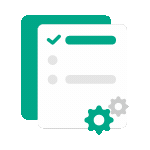 Processing in progress, this may take a few minutes...
Processing in progress, this may take a few minutes...
Extract pages
Extract selected pages into a new PDF document
Click here to upload
Useful Tip! If you are having trouble uploading a file, try shortening the document name and removing special characters to see what happens
How to extract pages from a PDF file
- Upload the source PDF file by dragging and dropping or selecting the file
- Preview and select the pages to extract
- Create a new PDF file and download

Frequently Asked Questions About
Extract pages
How do I select pages to extract?
You can select individual pages, multiple pages
Is the quality of extracted pages affected?
No, we ensure that the quality of the extracted pages is preserved as in the original file.
Are there file size limits for PDF?
The tool supports processing PDF files up to 100MB. For larger files, you should compress the PDF before extraction.
Can I preview pages before extraction?
Yes, the tool allows a detailed preview of each page to ensure you select the correct content for extraction.
Content on the page related to Extract pages
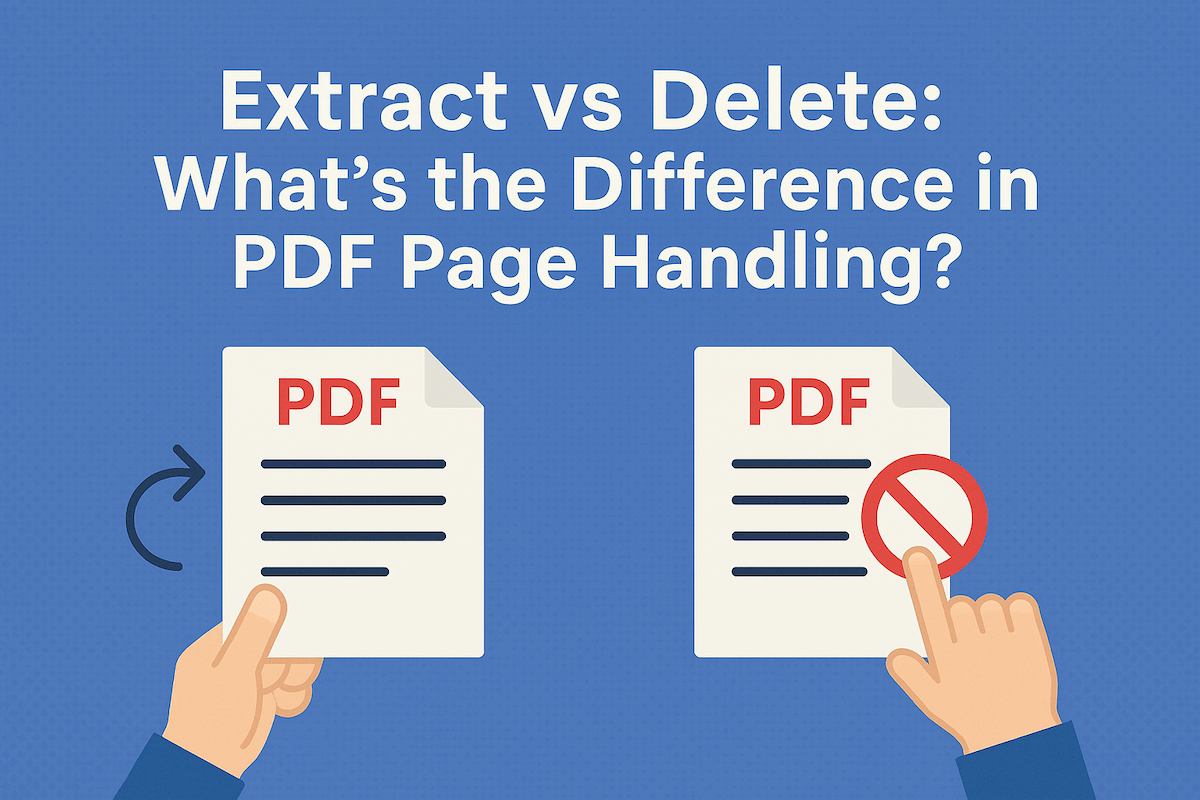
Extract vs Delete: What’s the Difference in PDF Page Handling?
Confused about whether to extract pages or delete them from your PDF? Learn the key differences and find out which action is right for your task.