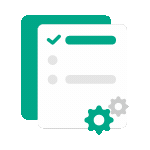 Processing in progress, this may take a few minutes...
Processing in progress, this may take a few minutes...
Add watermark
Add watermark to PDF document
Click here to upload
Useful Tip! If you are having trouble uploading a file, try shortening the document name and removing special characters to see what happens
How to add a watermark to PDF documents
- Upload your PDF file by selecting it or dragging & dropping it into the tool frame.
- Select the type of watermark you want to add: Text or Image from the options menu.
- For text watermarks, enter the content and customize the font, size, and color. For image watermarks, upload your logo or icon image.
- Adjust properties such as position, rotation angle, spacing between watermarks, and transparency as desired.
- Preview the result and click "Add Watermark" to apply it to the PDF document.
- Download the watermarked PDF document when finished.

Frequently Asked Questions About
Add watermark
Can I add watermarks to only specific pages?
No, our tool allows you to apply watermarks to the entire document. After uploading the PDF file, you can preview all pages.
Can I adjust the rotation angle and spacing between watermarks?
Absolutely! Our watermark tool provides many advanced options, including adjusting the rotation angle (from 0° to 360°) and the spacing between watermarks if you want to create a repeating watermark pattern across the entire page. You can easily adjust these parameters to achieve the desired effect.
Can I add multiple different watermarks to the same document?
Currently, you can apply one type of watermark (text or image) to a document per processing. However, you can process the document multiple times consecutively to add various watermarks. For example, you can add a logo as a watermark first, and then add a line of text in a different position.
Can watermarks be removed after they've been added?
Watermarks added to PDF documents are generally permanent and difficult to remove completely, especially when they are designed to protect the document. However, if you still have the original file, we recommend storing both the original and watermarked versions for use when needed.
Can I adjust the transparency of the watermark?
Yes, you can adjust the transparency (opacity) of the watermark from almost transparent to completely opaque. This allows you to create a subtle watermark that doesn't affect content readability, or a bolder watermark to enhance security and brand recognition.
What image formats are supported for watermarks?
Our tool supports most common image formats for watermarks, including PNG, JPG, JPEG, GIF, and SVG. We recommend using PNG images with a transparent background or SVG for the best results, especially for company logos or brand icons.
Content on the page related to Add watermark
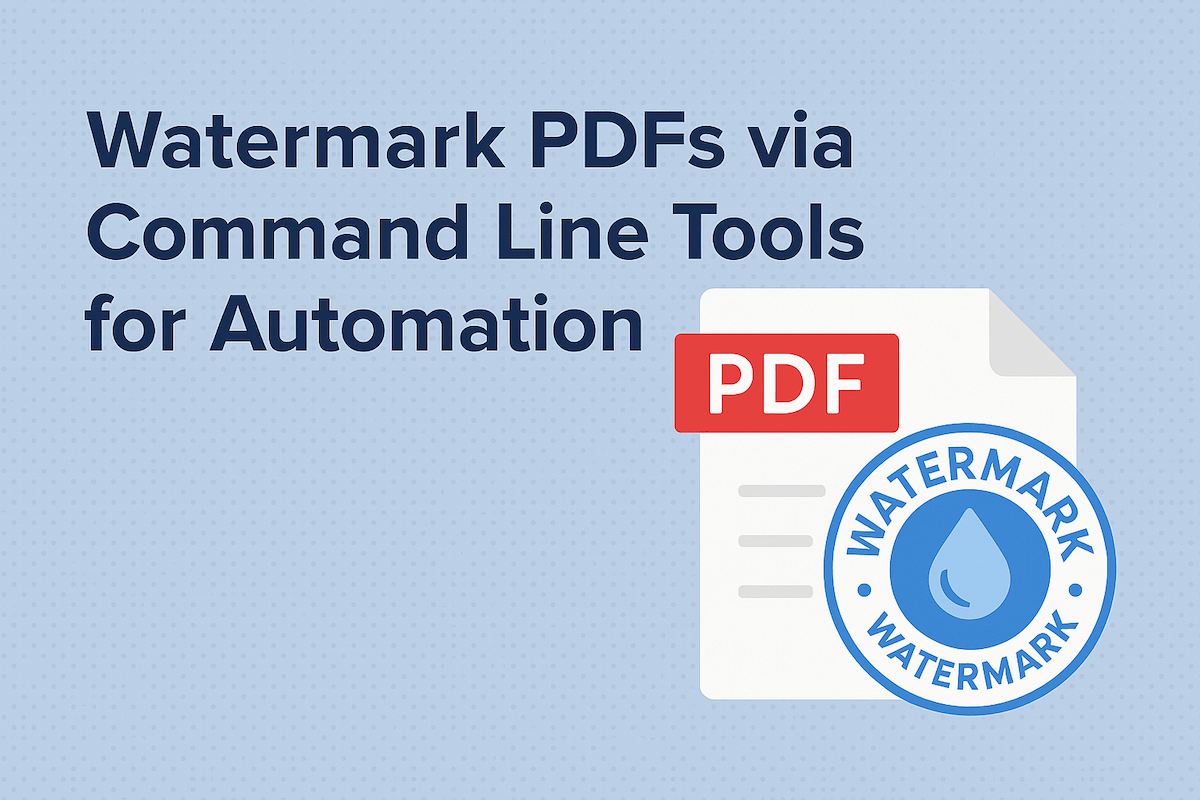
Watermark PDFs via Command Line Tools for Automation
Learn how to add watermark to PDFs using command-line tools for batch automation. Explore popular options like PDFtk and Python, or try our easy online tool.