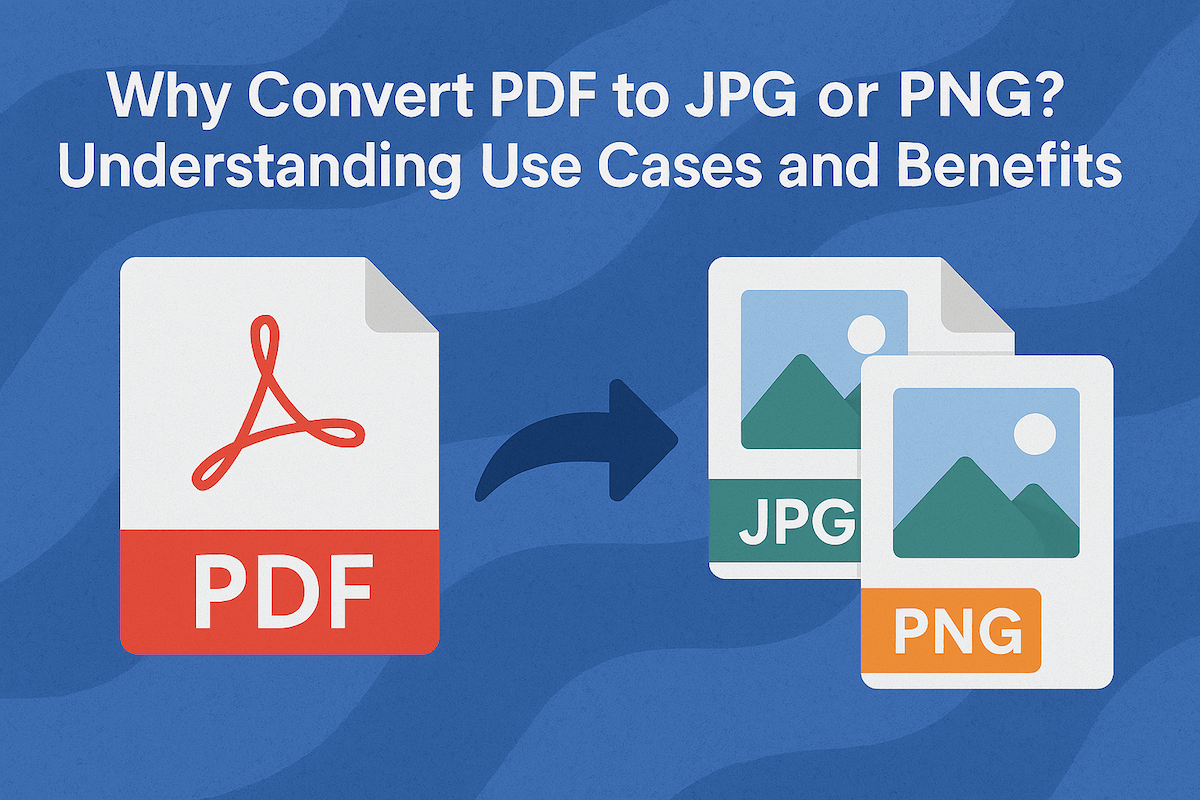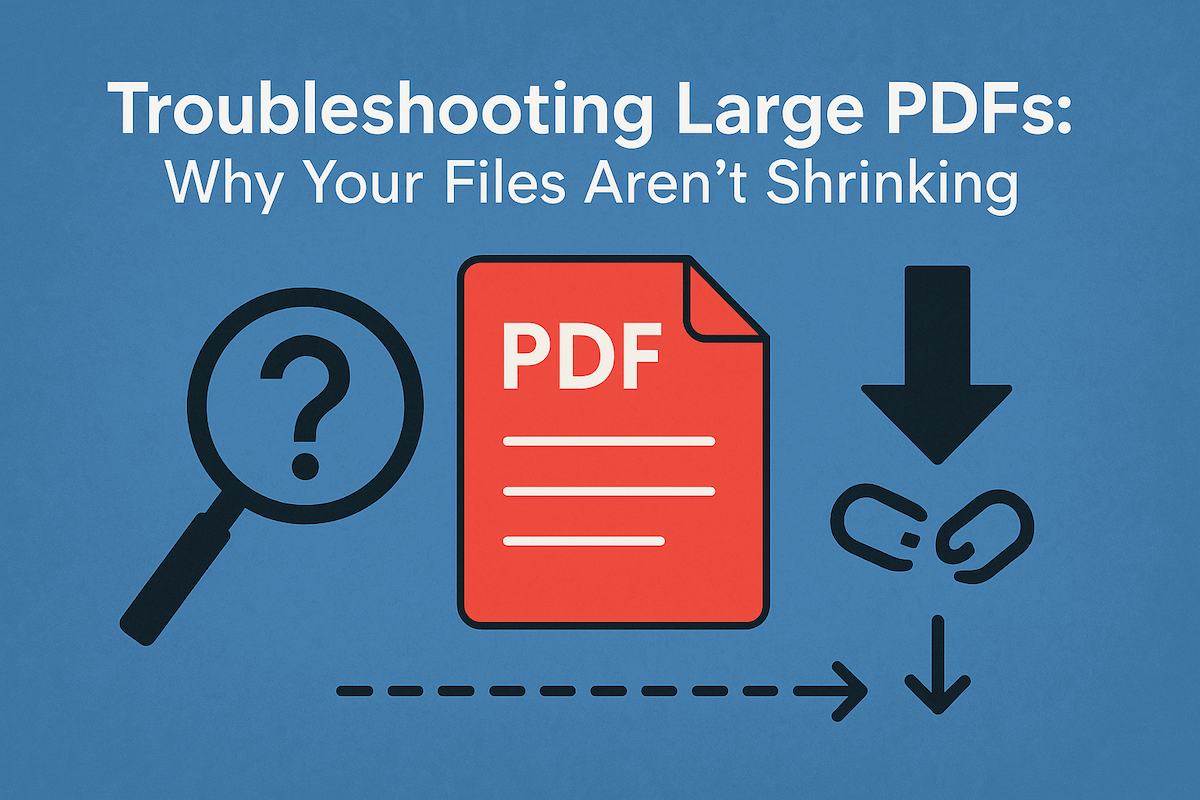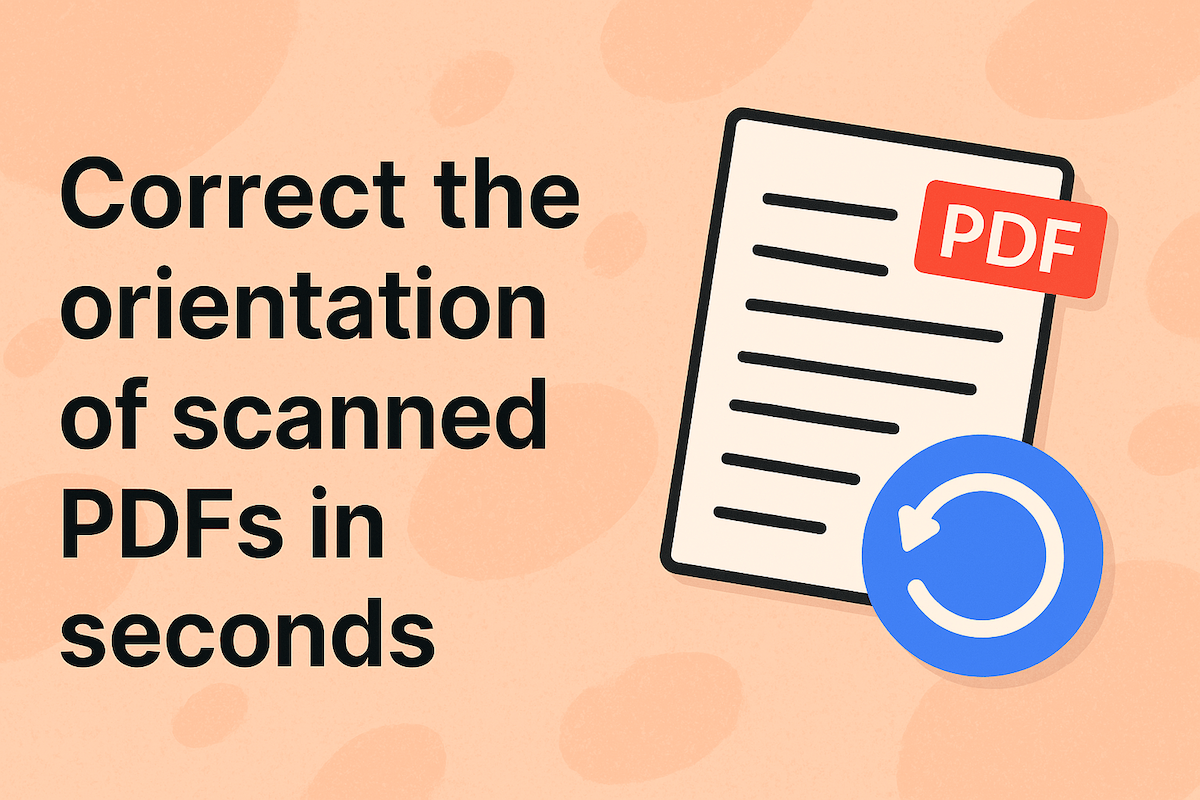How to Merge Multiple Images into a Single PDF – Step-by-step methods for combining several images into one document
Last updated
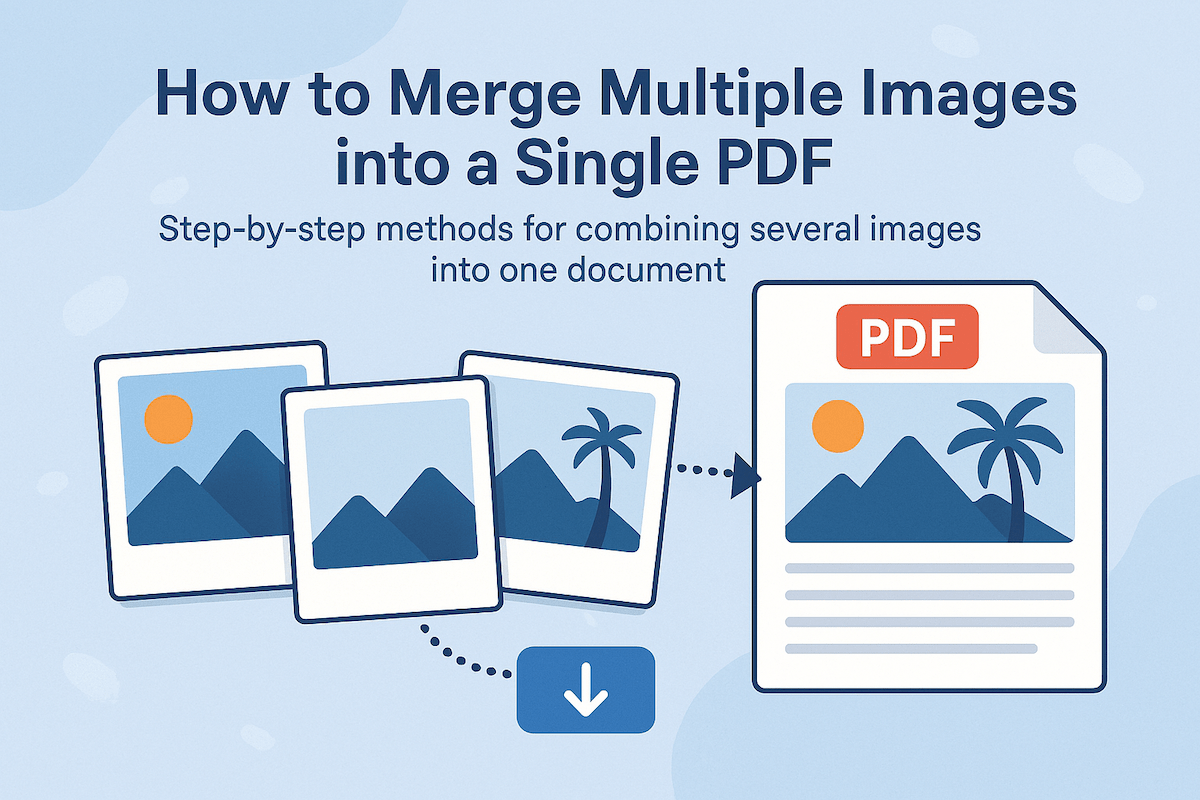
How to Merge Multiple Images into a Single PDF - Step-by-step methods for combining several images into one document
Managing and sharing multiple image files can be cumbersome, but combining them into a single PDF document offers a straightforward solution for better organization and easier distribution. This article provides step-by-step methods to help you effortlessly merge several images into one document, focusing on how to convert image to PDF efficiently for various needs.
Why Combine Images into One PDF?
Converting multiple images into a single PDF file offers numerous advantages that streamline your digital workflow and enhance content presentation. Here’s why this conversion is highly beneficial:
- Streamlined Sharing: Instead of attaching numerous image files, you can send one concise PDF, simplifying email attachments and file transfers.
- Improved Organization: Keep related images, such as photos from an event, project screenshots, or document scans, neatly together in one accessible file.
- Professional Presentation: Ideal for creating reports, portfolios, presentations, or school projects, a single PDF ensures a cohesive and professional appearance.
- Universal Compatibility: PDF files are widely supported and easily viewable on almost any device and operating system, ensuring your content is accessible to everyone.
Effortlessly Convert Image to PDF Online with 500PDF (Recommended)
Our 500PDF tool offers a quick, easy, and secure online solution to convert image to PDF without needing any software installation. It's a convenient way to merge your photos and documents into a single, polished file.
Benefits of using 500PDF:
- Quick and easy to use: The intuitive interface makes the conversion process straightforward for all users.
- No software installation required: Access the tool directly from your web browser, saving valuable storage space.
- Secure and private: Your files are processed securely and deleted after conversion, ensuring your data remains confidential.
- Works on any device and browser: Whether you're on a desktop, tablet, or smartphone, 500PDF is accessible and functional.
- Free to use without account registration: Get started immediately without the hassle of signing up.
- Special when using a 123doc account to log in:
- Enjoy unlimited usage for all your conversion needs.
- Documents from 123doc are automatically synced and ready to convert without re-uploading.
Step-by-step guide to merge images:
- Go to the 500PDF Convert image to PDF tool: https://500pdf.com/en/tool/convert/img-to-pdf
- Click the "Upload Files" button or simply drag and drop your image files (such as JPG, PNG, BMP, or GIF) into the designated area.
- Once uploaded, you can easily rearrange the images in your desired order by dragging and dropping their thumbnails.
- Click the "Convert" or "Combine" button to merge your selected images into a single PDF document.
- Download your newly created PDF file directly to your device.
Ready to simplify your file management? Try Convert image to PDF now!
Other Convenient Methods to Convert Image to PDF
While online tools like 500PDF provide a seamless experience, you can also combine image files into a PDF using built-in operating system features. These methods are readily available without additional software.
How to Convert Images to PDF on Windows and Mac
Many operating systems offer native functionalities to help you convert image files into a PDF document efficiently.
- On Windows (using Print to PDF):
- Locate and select all the image files you wish to combine in File Explorer (hold
Ctrlto select multiple files). - Right-click on any of the selected images and choose "Print."
- In the Print Pictures dialog box, select "Microsoft Print to PDF" from the printer dropdown menu.
- Click "Print" and choose a location on your computer to save your new PDF file.
- Locate and select all the image files you wish to combine in File Explorer (hold
- On Mac (using Preview):
- Select all the image files you want to merge in Finder (hold
Commandto select multiple files). - Right-click on the selected images, then choose "Open With" > "Preview."
- In Preview's sidebar, you can drag the image thumbnails to reorder them as needed.
- Go to File > Print. In the Print dialog box, click the "PDF" dropdown menu at the bottom left and select "Save as PDF."
- Select all the image files you want to merge in Finder (hold
Tips for Optimizing Your Image to PDF Conversion
To ensure the best possible outcome when you convert image to PDF, consider these helpful tips:
- Image Quality: Always ensure your original images are of good quality. This is crucial for a clear, readable PDF output, especially for documents or detailed photographs.
- File Size Management: If your merged PDF ends up being too large for sharing or storage, consider using a dedicated PDF compression tool afterward to reduce its size without significantly compromising quality.
- Order of Images: Before conversion, carefully arrange your images in a logical sequence. This ensures a coherent and well-structured document that flows naturally for the reader.
Combining several images into one document, especially by converting image to PDF, significantly simplifies digital file management and sharing. Whether you opt for the user-friendly online experience of 500PDF or leverage your operating system's built-in functionalities, the process is straightforward and accessible. Choose the method that best fits your needs and start creating organized, easily shareable PDF documents today.
Begin editing PDFs for free with Convert image to PDF!