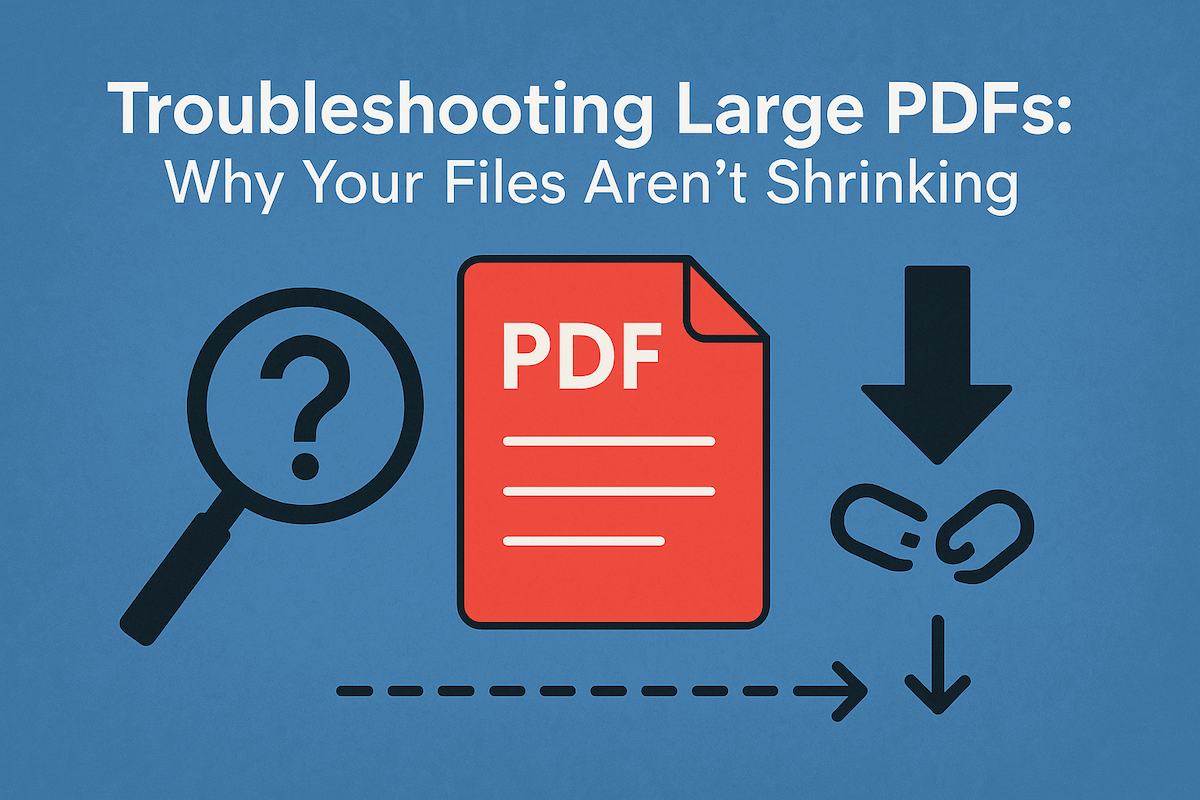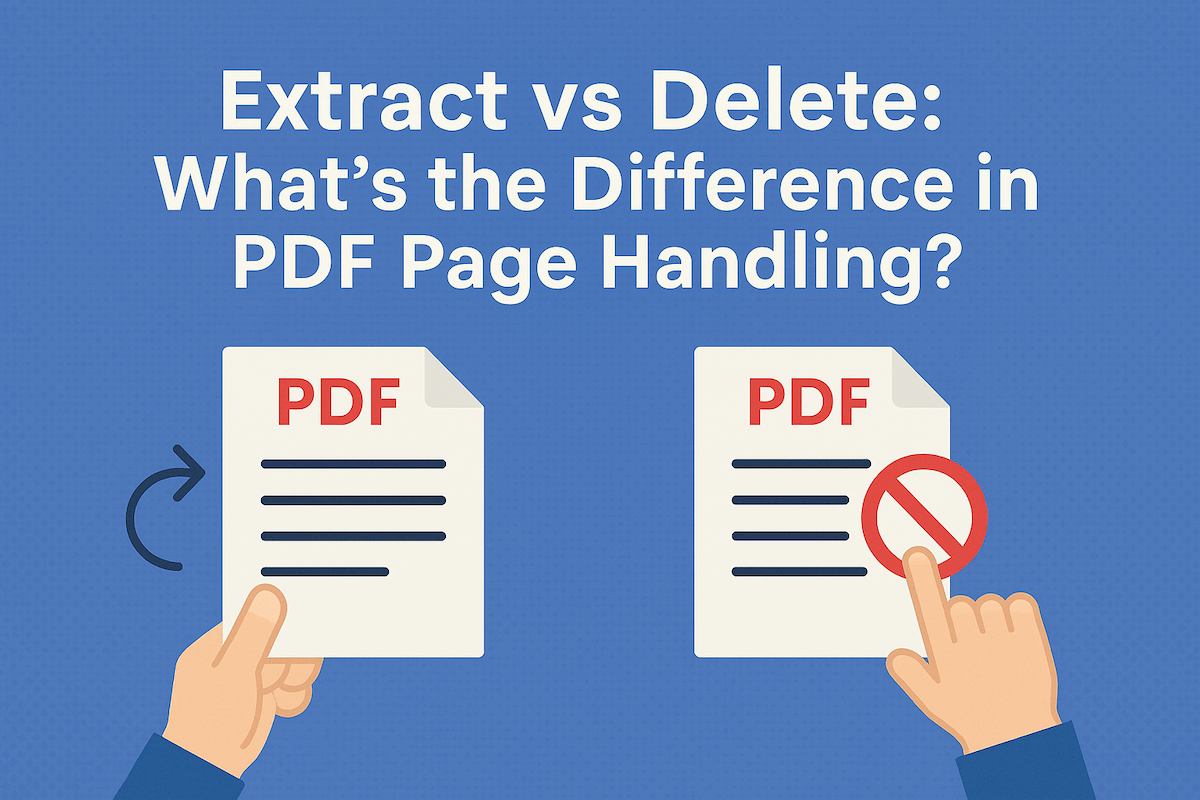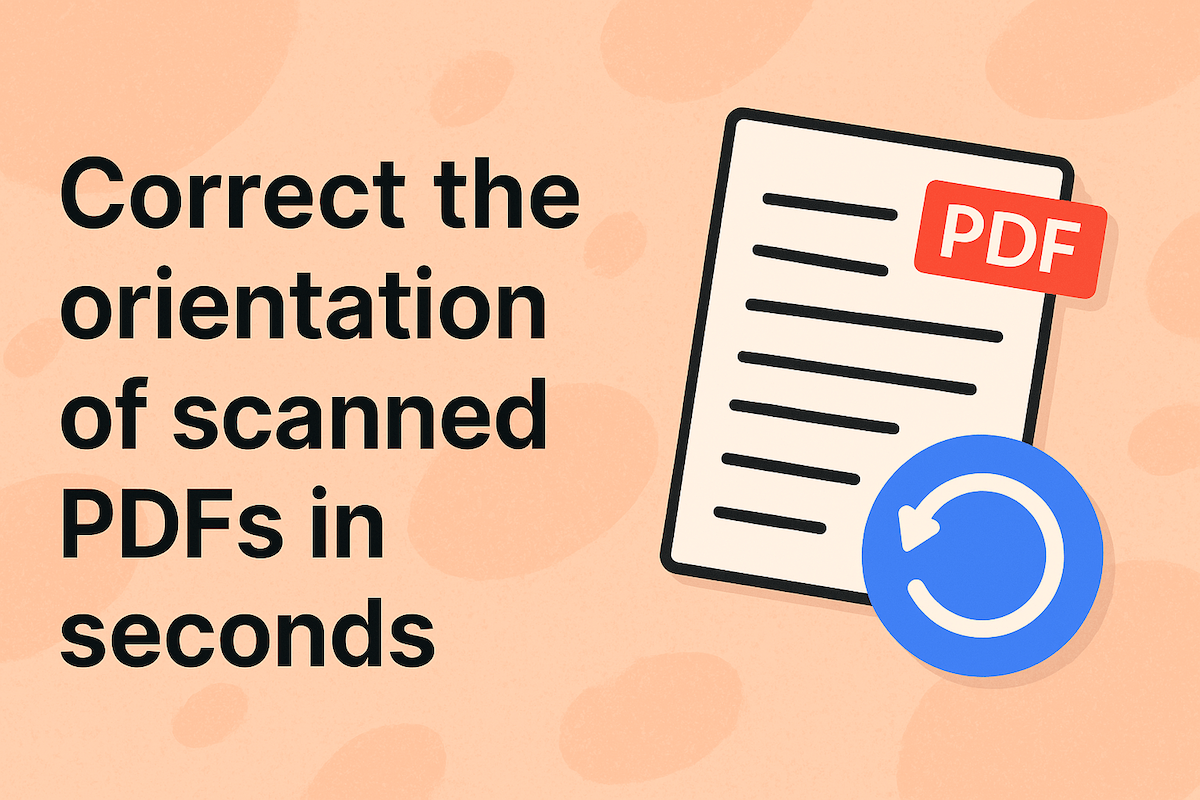Dynamic PDF Splitting Based on Content Bookmarks and Outlines
Last updated
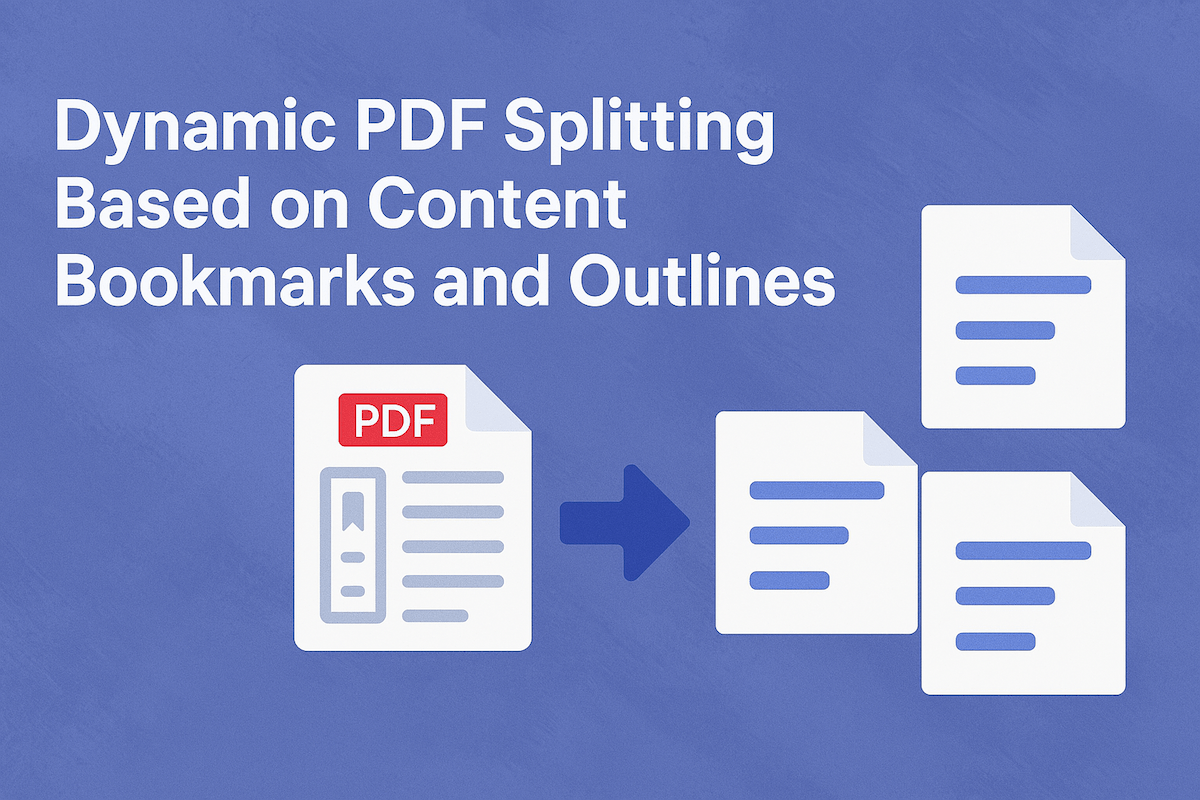
Managing large PDF files can be cumbersome, especially when you only need specific sections. Dynamic PDF splitting, whether based on internal content structure like bookmarks and outlines or simpler criteria like size and page count, offers an efficient solution. This article explores these dynamic splitting methods and introduces a simple online tool to help you easily split PDF by size or page.
Understanding Dynamic PDF Splitting
Dynamic PDF splitting is the process of breaking a large PDF document into smaller, more manageable files based on specific criteria. This is incredibly useful for extracting only the relevant sections you need, creating smaller files for easier emailing and sharing, or preparing documents for specific printing or viewing purposes. While some methods are complex, splitting a file by size or page count is a simple and effective approach for everyday tasks.
PDF bookmarks and outlines act like an interactive table of contents, and advanced tools can split a document based on this structure. This is perfect for dissecting a book into chapters or a report into sections. However, for many situations, a simpler method is more practical.
What Are the Different Ways to Split a PDF?
The best way to split a PDF depends on the document's structure and your specific goal. You can choose a method based on the content's internal outline or based on more straightforward criteria like page count or file size.
Splitting by Content Structure
For documents with a well-defined structure, such as those with bookmarks or outlines, splitting based on these elements is a powerful method. It allows you to extract logical sections, like chapters or reports, into separate files with high precision. This approach often requires dedicated PDF editing software or programming libraries that can accurately interpret the document's internal structure.
Splitting by Page Count or File Size
Often, you don't need to split a document based on its complex internal structure. A simpler, yet highly effective, form of dynamic splitting is to divide a PDF by a fixed number of pages or a target file size. This method is particularly useful for uniformly structured documents, breaking up large scans, or when you need to meet file size limitations for online uploads or email attachments. For most users, this is the quickest way to make a large PDF manageable.
Easily Split PDF by Size or Page with 500PDF
For a quick and straightforward way to split PDF by size or page count, the 500PDF tool is an excellent online option. It’s designed to be intuitive and efficient, requiring no software installation or technical expertise.
Why Use the 500PDF Tool?
- Fast and Simple: The user-friendly interface allows you to split files in just a few clicks.
- No Installation Needed: As a web-based tool, it works on any device with a browser, including desktops, tablets, and smartphones.
- Secure and Private: Your files are processed securely and are not stored after you are done.
- Completely Free: You can use the tool for free without needing to create an account.
- 123doc Integration: If you log in with a 123doc account, you get unlimited usage, and documents from your 123doc library are automatically synced and ready to process without needing to be re-uploaded.
How to Use the 500PDF Splitting Tool
- Navigate to the 500PDF Split PDF by size or page tool.
- Upload your PDF file from your device or cloud storage.
- Select your preferred splitting method: either by the number of pages per file or by a target file size.
- Enter the desired page count or file size (in MB).
- Click the 'Split' button and download your newly created PDF files.
Try to Split PDF by size or page now!
How Do I Choose the Best Splitting Method?
The ideal splitting method depends entirely on your document and your objective. If your PDF has a clear, logical structure defined by bookmarks or outlines, splitting it by content structure is the most precise way to separate distinct sections. However, if your goal is simply to break a large file into smaller, equally sized parts or to meet a specific size requirement for sharing, then to split PDF by size or page is the simpler and faster choice.
Effectively managing large PDF documents is essential for productivity. Dynamic splitting, whether through advanced bookmark-based methods or simple split PDF by size or page options, provides the flexibility you need. The 500PDF online tool offers a convenient and free solution for quickly splitting your PDFs by size or page count. Give it a try for your next splitting task.